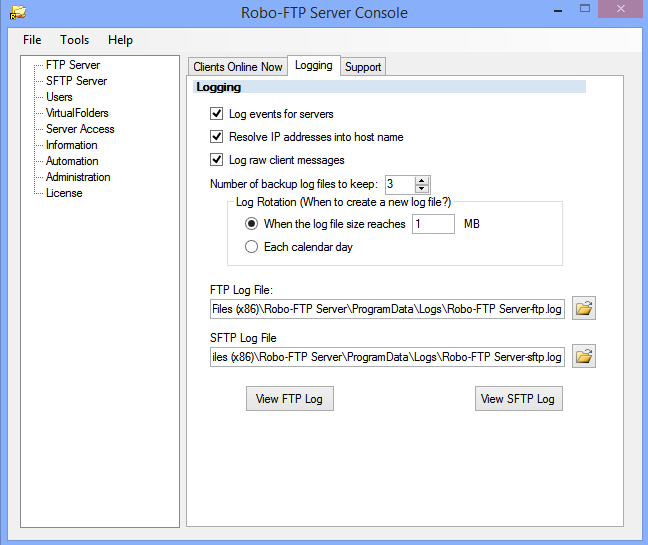
Log Files
Robo-FTP Server generates several log files that can you use to audit server access and troubleshoot any issues you may encounter:
•The FTP Log File shows user log-in attempts, commands executed, and server-related information for the FTP and HTTP servers.
•The SFTP Log File shows user log-in attempts, commands executed, and server-related information for the SFTP server.
•The Script Log File lists commands executed as part of Server Event scripts and any status messages returned.
•The Trace Log File records Server Event script-related protocol trace and diagnostic messages (for example, when logging into a remote SFTP server or sending an email).
The Script and Trace Logs can be enabled by checking their corresponding checkboxes under the Support tab. We recommend that you enable these logs when using Server Event scripts. This will usually allow you to successfully determine the cause of script-level errors, should they occur.
Logging Options
When the Log events for Server checkbox is enabled, a log line will be added to the FTP Log File or SFTP Log File (as appropriate) indicating each time that a particular event with a preassigned Server Event script is triggered. The contents of the Script and Trace logs themselves are not affected by this option.
When the Resolve IP addresses into host name checkbox is checked, a reverse DNS lookup is performed on the IP address of each connecting client. Both the IP address and its corresponding host name will be recorded in the FTP or SFTP Log.
Enabling the Log raw client messages checkbox will cause Robo-FTP Server to log low-level, protocol-specific commands, such as the raw FTP commands STOR, RETR, and LIST. This can be highly effective at troubleshooting issues with problematic clients but comes with the price of greatly increasing the size of the log files.
Log Rotation
The rate at which backup logs turn over, as well as the size of each individual log can also be controlled under Log Rotation. Here, you can specify whether
logs rotate at the beginning of each calendar day, or after reaching a particular file size. The maximum number of backups can also be configured here. Once that
maximum has been exceeded, the oldest log will be automatically deleted.
See also: Debug Logging, Server Console Logging Tab, Server Event Scripts