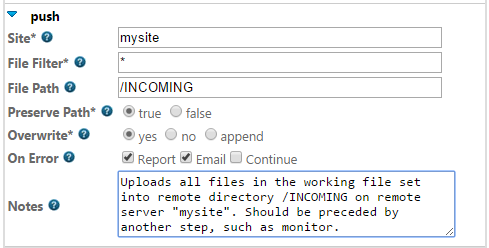Note: First see Working with File Sets for a discussion on how data flows through step to step.
The Push step is used to deliver files from the current file set to a remote server.
Friendly Name |
INI Variable |
Required? |
Description |
Site |
site |
required |
The name of a Managed Site record defined in the Configurator |
File Filter |
specification |
optional |
Specification for file to match. default is * |
File Path |
path |
optional |
Remote directory into which the file should be dropped |
Preserve Path |
preserve_paths |
optional |
Duplicate the folder path of each file in the current file set |
Overwrite |
overwrite |
optional |
Overwrite files already at the destination? Possible values are "true", "false", and "append", without quotes. The default is "true". |
This step can overwrite files on the remote server. You can use overwrite=”false” to check that none of the files that are to be uploaded exist on the server before the upload begins. If any files are found on the server with the same name as the files to be uploaded, then no files will be uploaded. Instead the step will return error $ERROR_SEND_FILE_CANCELLED. After the check the files are uploaded sequentially.
If you use the overwrite="append" option, the step will attempt to append the file to be uploaded to an existing file on the server. If the server supports it, the step will create a new file in cases where there is not already a file on the server with the same name.
Please see the Robo-FTP Help file for more information about creating Managed Site records in the Configurator.
Important
The Framework controls the working folder so the value of a Managed Site's "Initial Local Directory" field is ignored when used in this step.
Note: Use the Deliver step to copy files to a locally accessible server with the UNC path.
Example Usage: