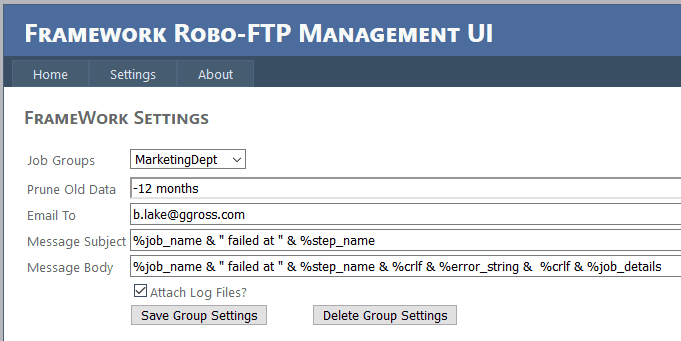The Robo-FTP Framework is designed to give you fine-grained control over the permissions for jobs. This is done by creating and managing job groups with your desired permissions and assigning jobs to these groups. Job groups are created from the Configurator's Scheduler page, under the "Group Settings" tab:
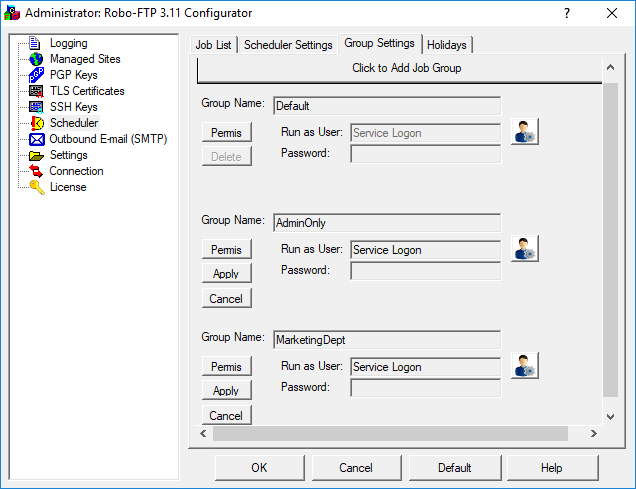
Here you can add and remove job groups, assign permissions, and set the user account under which all jobs in the job group will run.
Permissions

Job groups are protected with the same set of permissions offered by the Windows filesystem. When a given user logs in to the Framework's web-based interface, their ability to edit, run, or otherwise manage jobs of a particular group are governed by how these permissions are set for that user.
Read & Execute - The logged-in user will be able to directly run a job under this job group.
List folder contents - The logged-in user will be able to view the list of all jobs for this group.
Modify - The logged-in user will be able to edit job definitions and schedules under this job group.
Write - The logged-in user will be able to create and edit job definitions and schedules under this job group.
Additional Per-Group Framework Settings
Additional settings are available on the Framework's web-based interface which can be configured on a per-group basis. These include the duration that framework data is stored for the group before being pruned, the target email address for error notifications, and settings for the error email subject line and message body. They can be accessed by opening the Framework's "Settings" page and selecting the appropriate job group from the dropdown list: